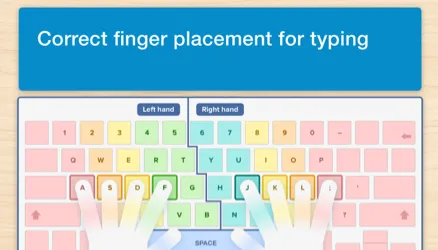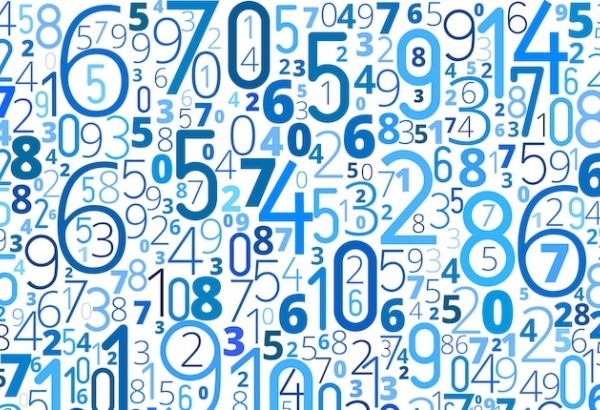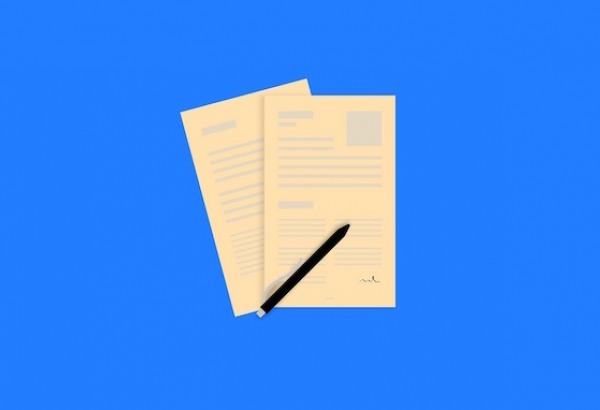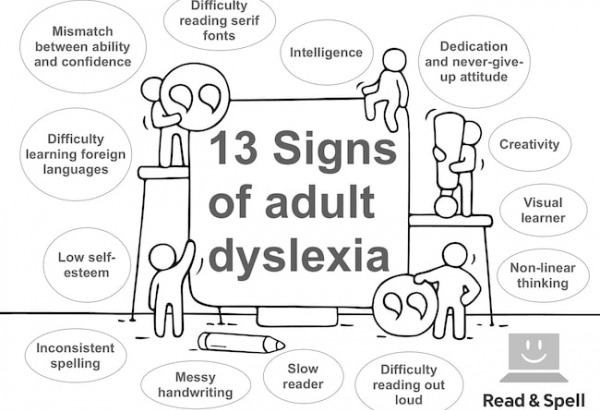Computer basics for adults
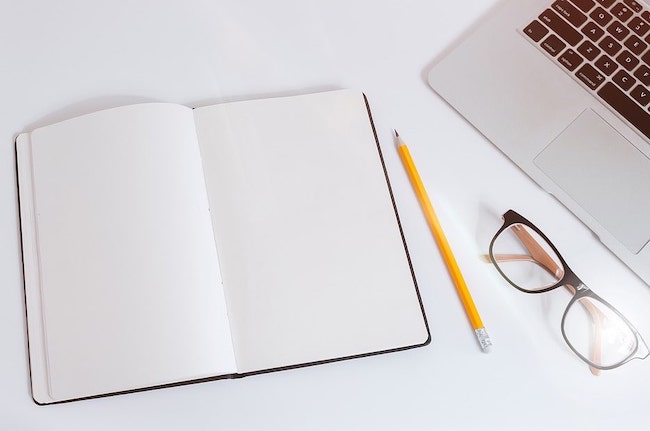
For adults who lack familiarity with computers, life in the modern age can be a challenge. That’s because technology is involved in almost every aspect of our lives: we need it for work, school, keeping in touch, day-to-day task management, remote education and even online shopping.
You need an email address to sign up for new services, make online purchases, apply for jobs and education programs, and communicate with friends and family. Even something as simple as locating a suitable local tradesman is more efficient when done through an online search vs. looking in the yellow pages.
And while tablets and smartphones account for a large portion of our daily technology use, computers are still an important tool. Being able to use word processors is practically a requirement for students and working professionals because most formal assignments and written reports must be typed.
This is one reason why some adults decide to take a typing course to improve their keyboarding skills and make it easier and faster to write on the computer.
You can learn more about the benefits of learning how to type and review our top 10 tips for beginner typists in these articles.
Adult basic skills courses
Thankfully adult basic skills courses exist to help learners achieve the tech-fluency they need to feel more comfortable using computers. Many local libraries and community centers offer free introductory programs too.
There are two areas educators typically focus on when teaching technology to adult learners: one is developing familiarity with the hardware of a computer – monitor, mouse, keyboard, USB memory stick etc. – and the other is building an understanding of how different types of software work – including using Microsoft Windows or a Mac Operating System to navigate Word, Excel and PowerPoint.
Accessing email, using search engines, joining social media platforms (e.g. LinkedIn, Facebook and Twitter), and data management will also likely be covered in a typical course, along with any specific programs that the person requires for work or school.
Once an adult learner feels comfortable with the basics, they may want to understand more about sharing files, avoiding viruses, dealing with crashes, using shortcuts, backing up their data and how to perform regular maintenance to keep computers running efficiently.
Who can benefit from instruction?
Many students who attend computer basic skills classes are older adults who were not introduced to computer technology at a young age. It may also be a matter of income. Personal computers are simply not affordable for everyone, especially low-income families. Without a computer at home to practice on, an individual must rely on schools and libraries and may end up with less developed skills as a result.
Tradesmen who work with their hands are also more likely to struggle using a computer given they will have averaged less time in front of a screen than someone who works in an office. In certain cases, adults with undiagnosed language based learning difficulties may avoid computers because of low confidence when it comes to reading and spelling skills.

Teaching adults about computers
If a family member or a friend needs help using a computer you may consider providing some instruction yourself.
Just remember that it can sometimes be a challenge, especially if you grew up using computers and have forgotten what it was like to be a total beginner.
Nonetheless, with a step-by-step approach and plenty of patience, you’ll be able to impart some useful knowledge.
Try these tips to get started:
-
Find out how much they know. It’s pretty hard to avoid computers altogether so find out how much the individual knows. Have they ever had to use a computer? Have they seen other people using them? Do they have their own device or have access to a shared computer on which to learn? Are they thinking of getting one?
-
Ask them about their goals. While you’re at it you might also want to learn more about the individual’s goals. It’s helpful to know why someone wants to improve their tech skills so you can better focus your instruction once the basics have been presented. It could be a learner would like to get on Facebook to connect with old friends, or they may want to run video calls to talk to grandkids. In some cases computer skills are just the first step in opening up access to home education software that can be used to improve language and literacy skills or enroll in a distance education program.
-
Talk through the hardware. While children are naturally inclined to learn through experimentation, adults may want things explained before they are comfortable enough trying it for themselves. Go over the physical parts of a computer and point out important buttons in familiar language. This will help make the machine itself less intimidating.
-
Introduce new vocabulary terms. You may not realize it but computer vocabulary can be quite intimidating if you aren’t familiar with it – consider words like window, tab, cursor, desktop, menu, link, URL, spreadsheet etc. They are part of everyday language but have entirely different meanings in a computer driven context. Encourage adult learners to keep a journal in which they write down any words they are uncertain about and remember to think twice about the language you use when you provide definitions. If possible avoid definitions that contain additional jargon.
-
Ensure a safe workstation. Explain correct posture for typing and ensure the workstation is properly set up based on the user’s height. In some cases you may want to explore specialized keyboards, for example for individuals with large hands, motor-skills difficulties, or visual impairment. Learn more in our posts on how to avoid wrist injury and the best alternative keyboards.
-
Adjust the display and audio settings. It’s important that the individual can see the screen properly before you begin. Review font/display size, brightness and color to ensure maximum readability. If hearing impairment is an issue, adjust speakers or headphone settings. Tip: Some fonts are better than others for individuals who struggle with a language based learning difficulty like dyslexia.
-
Encourage practice with the mouse or touchpad. Have the person practice using the mouse or touchpad, selecting various objects on the desktop and dragging and dropping. Be there to support them as they explore different clicks. You might explain left and right clicking, scrolling, zooming in and out, etc. though this depends on the device they are learning on.
-
Go over the keyboard. Show them a few commands and important keys, such as the delete key, using shift for capital letters, and control shortcuts for copy and paste.
-
Teach them how to use a word processor. This includes opening up a new document, typing some text and saving it. Have them take a closer look at the blinking cursor and practice moving it to different places. Copy and paste words, change the font and font size, and add in some formatting such as bolding, underlining and italics.
-
Guide them in good practice for file naming and organization. Have you ever met a person who keeps all their files on the desktop? Over time this can slow the computer software down. Teach your learner how to create basic folder structures and save files in a more organized way. You may also point out the various ways to sort and view files inside a folder.
-
Explain file types. Make a list of the most common file types a person is likely to encounter (.doc, .xls, .pdf, .jpeg, .png, .wav, etc.) and explain more about which file formats can be opened by which programs and software.
-
Provide plenty of reassurance, encouragement, praise and opportunities to reinforce learning. The more comfortable a learner feels, the more likely they are to take risks and explore the computer environment. Also, keep in mind adults learn through repetition, such as typing a combination of keys or moving the mouse in a particular way. The more they repeat an action, the more likely they register it in long-term memory. You may first want to model a basic manoeuvre and then hand the computer over for them to have a go. Try this once while guiding them with voice instructions and a second time just observing as they do it on their own. Tech skills will develop faster the more they practice so try assigning homework too!
-
Be patient. The worst thing that can happen is your learner becomes tired and frustrated and feels like giving up. You can’t teach it all at once and they can’t learn it all in one day. Break learning down into sessions and remember to end each lesson on a high note.
Learning how to type
One of the best ways to help an adult learner practice using the computer on a regular basis is to enroll them in a typing course. That’s because they will be working inside a specific software program while also improving their skills.
Touch-type Read and Spell has been successfully used to help many learners develop their computer skills. It has a simple and easy to understand interface in which users aren’t faced with too many choices but can just get on with their lessons.
Modules are bite-size to help the person build momentum. For users who struggle with language skills, a program of phonics guides the words being typed to improve reading and spelling skills and boost confidence at the same time. This makes it an especially useful tool for adult learners with undiagnosed dyslexia.

The Internet, email, and social media
Computers are one thing but learning about the Internet and how to use a computer to get online and navigate the web is another challenge entirely. Begin by ensuring your learner has mastered the basics and is connected to the Internet, then explain and model the difference between Google and typing a URL directly into a browser.
Social media platforms offer surprisingly little guidance on how to use them so you will also want to define key language – e.g. status update, tweet, wall, liking, emojis etc. – and then create an account and help the person set up their profile.
To do this it may also be necessary to open a basic email account first and perhaps practice sending and receiving emails. Lastly, be sure to explain logging in, logging out and passwords – especially the importance of writing them down somewhere in case they are forgotten!
For adult learners
TTRS is a program designed to get adults with learning difficulties touch-typing, with additional support for reading and spelling.
Chris Freeman
TTRS has a solution for you
An award-winning, multi-sensory course that teaches typing, reading and spelling
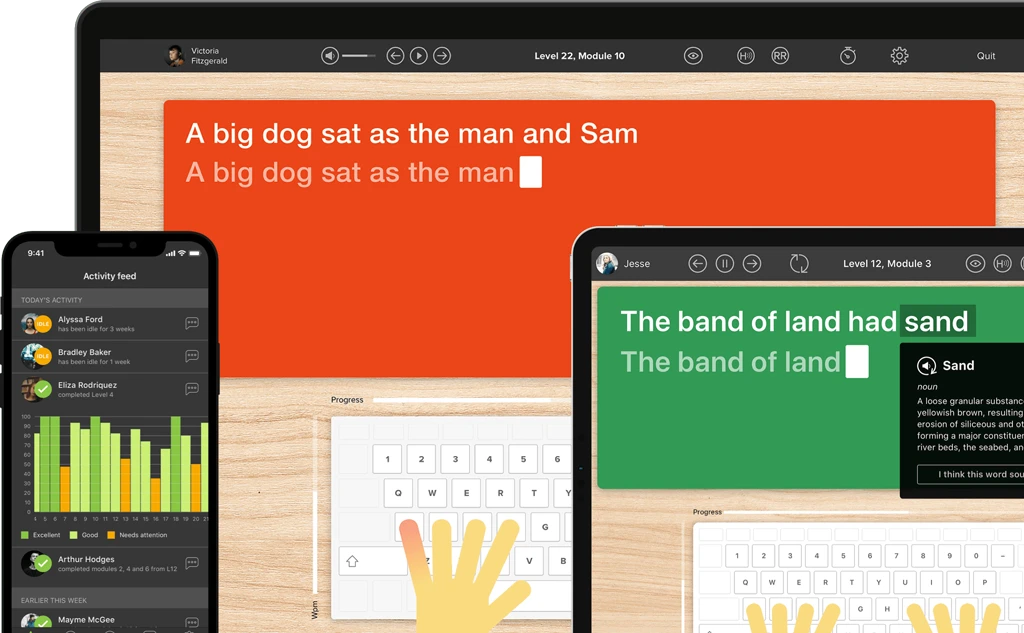
How does TTRS work?
Developed in line with language and education research
Teaches typing using a multi-sensory approach
The course is modular in design and easy to navigate
Includes school and personal interest subjects
Positive feedback and positive reinforcement
Reporting features help you monitor usage and progress