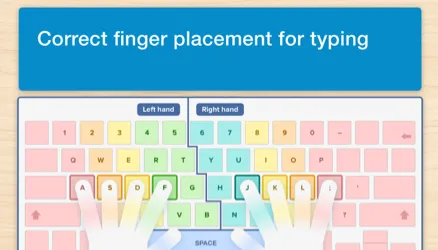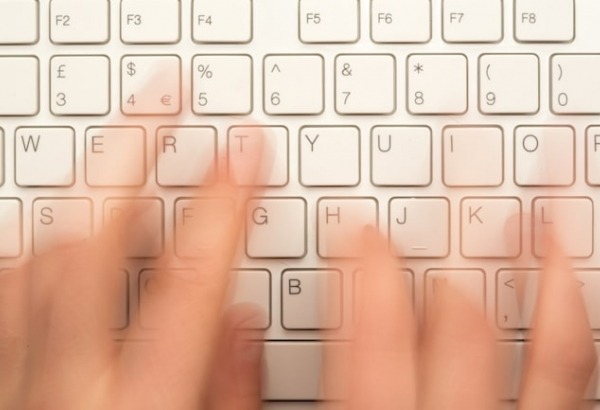How to avoid wrist pain from typing

As more and more people type on a computer for work or school, wrist injury due to keyboard misuse is becoming increasingly common. It begins with tingling and numbness in the hand and can become so painful that some people even require surgery. This pain goes by several names including Repetitive Strain Injury (RSI) and Carpal Tunnel Syndrome (CSI). Both conditions are considered occupational hazards that employers and educators take seriously.
Following instruction in safe typing practice is the first step in avoiding wrist pain, but it can also help to employ some computer workspace accommodations, such as getting an ergonomic keyboard, fitted desks and chair, and/or gel wrist pad.
Working at a computer doesn’t seem like a particularly dangerous activity. However, over time repetitive actions such as those involved in keyboarding can put a strain on the muscles, tendons and nerves in the arm, wrist, fingers and hand. In the same way as a professional athlete can suffer from chronic pain, a typist who spends extensive amounts of time at the computer may experience pain that won’t go away.
Usually it is due to an injury to the nerve that runs through the wrist, but other computer related injuries include neck and back problems and eye-strain from staring at an improperly adjusted screen.
Attention to posture
Adjust your chair if needed and test out the position. Your feet should be flat on the floor with your knees bent at a 90-degree angle to avoid any back strain. Your screen should be at eye level. Ideally, your head should be aligned with your spine, your knees should be over your feet and your pelvis tilted slightly back so your weight is resting on your sit bones. Keep your arms loose.
Never hunch over the computer and if you use a laptop, take extra care and pay attention to your posture. If you’re doing a lot of work on a laptop you might consider purchasing a wireless keyboard. When you type, think of playing a piano to get the correct position. Don’t let those wrists droop.
The position of the keyboard
When setting up your computer workstation it’s important to have your chair at the right height. You want to ensure your wrists are not pressing against the hard edge of a table or desk and that they aren’t so high you have to bend them to reach the keyboard. Placing the keyboard on a flat surface at the same level as your elbows will help you with this. You can also have it slightly below your elbows, but it should never be higher.
Note that if your keyboard is placed further back on your desk you may inadvertently rest your arms on the desk, which can also cause strain.
TOP TIP: Using a gel pad can remind you not to rest your wrists on any hard edges, just remember the gel pad is for use between sessions and should not be used when you are actually typing.

Your hands while typing
Before beginning a keyboarding session, it is recommended that you remove any chunky jewellery such as bracelets or heavy rings. Some people like to stretch the muscles in their fingers, hands and forearms both before and after typing. Hint: Experts recommend pushing your palms together like you are praying and rotating your wrists in a circle. It’s also useful to have fairly short nails to allow you to press the keys correctly.
Keeping the hands in a neutral position is crucial. Some individuals find that their wrists turn inward or outward as a result of leaning toward the pinkies or thumbs. This leaning causes the hand to go diagonally across the keyboard. Avoiding wrist injury requires you to type with your hands and wrists straight. This is one reason why an ergonomic keyboard is helpful (although they don’t work for everyone). By splitting the keys so they are wider apart, you don’t have to pull your elbows in and your arms can extend straight out.
TOP TIP: Have a quick look down next time you are typing to see what position your hands and wrists are in. Alternatively, you can ask a friend to take a picture of you so you can self-correct if there is any torquing.
Reviewing technique
Beginner typists have difficulty judging the amount of pressure needed to hit the keys on a keyboard. Unlike the old days of manual typewriters, when you had to bash away at the keys with force, only slight pressure is required and pushing down harder can both increase your chance of injury and result in a key being registered twice by the computer, an error known as Sticky Keys.
TOP TIP: If you are using Touch-type Read and Spell to learn keyboarding there is a special setting that allows you to turn-off Sticky Keys until you become more practiced in your skill.
Your goal should be to let the larger muscles in your hand do the lion’s share of the work to avoid injuring the smaller muscles and bones.
If you follow a touch-typing course you’ll know that the resting position of any typist is the home row and that each finger is responsible for the keys in its direct radius. However, people who have small hands may want to adjust their technique for hitting hard to reach keys to avoid added strain.
More tips for beginner typists.
Quick tips for avoiding injury
- Maintain proper posture.
- Set up your workstation correctly.
- Pay attention to the position of your hands.
- Monitor your technique.
- Stretch your muscles before and after typing.
What to do if you are injured
When injury occurs you are likely to feel throbbing, cramping, weakness, stiffness and/or a dull, aching pain. This pain may come only after you have been working at the computer or it can affect you throughout the day.
Carpal tunnel syndrome is caused by compression of the nerves in the wrist and hand. There is a small opening in the wrist through which tissue, tendon and nerves pass in order to control movement.
The bad news is, once you’ve damaged the median nerve, it can take a long time for it to heal. However, there is good news. The faster you respond to the pain and take appropriate measures to prevent further injury, the less serious the situation will be.
If you are in pain, an immediate solution is to reduce the inflammation with an over the counter anti-inflammatory and to wear a wrist brace. If you can avoid typing, do so. Voice-to-text technology can be a great aid in this respect. Remember that writing by hand can also cause stress on the muscles of the wrist and hand, particularly if you are prone to bearing down on your pen or pencil.
If the pain persists, you may wish to see a doctor to work out the exact cause of the injury. In some cases, a rehabilitation program may be recommended to strengthen the muscles of the arm, wrist and hand.
How you type matters
Many individuals who use a computer throughout their work or school day can benefit from learning how to touch-type, but it’s important to ensure you develop the proper technique and observe safety measures as you learn.
Touch-type Read and Spell is a keyboarding program that teaches you to type and strengthens reading and spelling skills at the same time. As the focus is on accuracy and technique over speed, lessons are broken down into short and compact steps so you can build momentum without long sessions.
There is comprehensive instruction on proper posture and a network of tutors who can help you get started with typing, both remotely and face to face.
Learn more about the benefits of touch-typing.
For anyone looking to learn touch-typing
Touch-type Read and Spell (TTRS) has a course that can help, especially if you’ve tried other typing programs and not been successful.
Chris Freeman
TTRS has a solution for you
An award-winning, multi-sensory course that teaches typing, reading and spelling
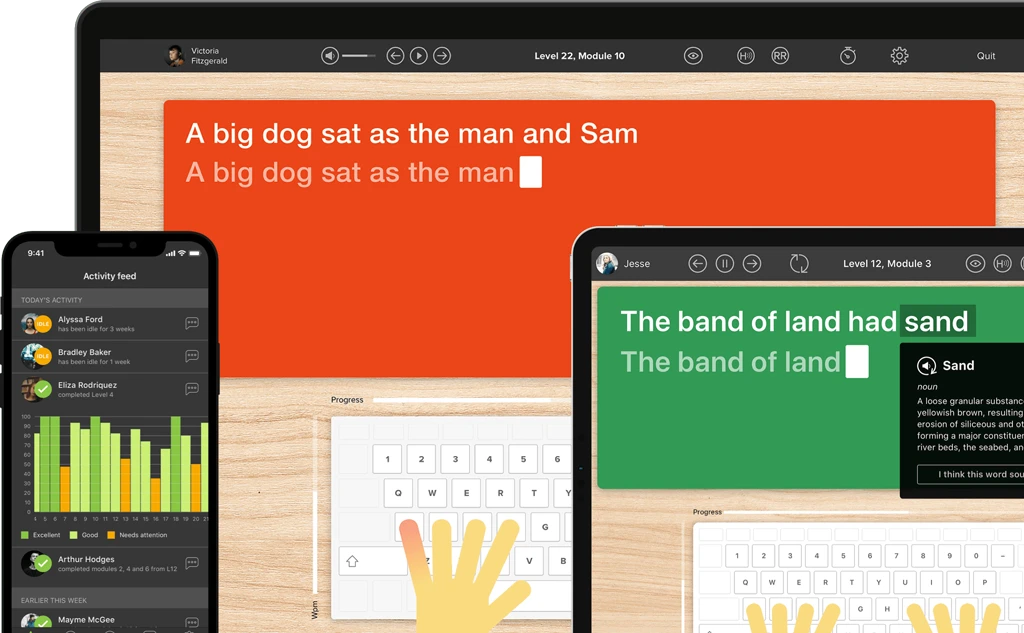
How does TTRS work?
Developed in line with language and education research
Teaches typing using a multi-sensory approach
The course is modular in design and easy to navigate
Includes school and personal interest subjects
Positive feedback and positive reinforcement
Reporting features help you monitor usage and progress